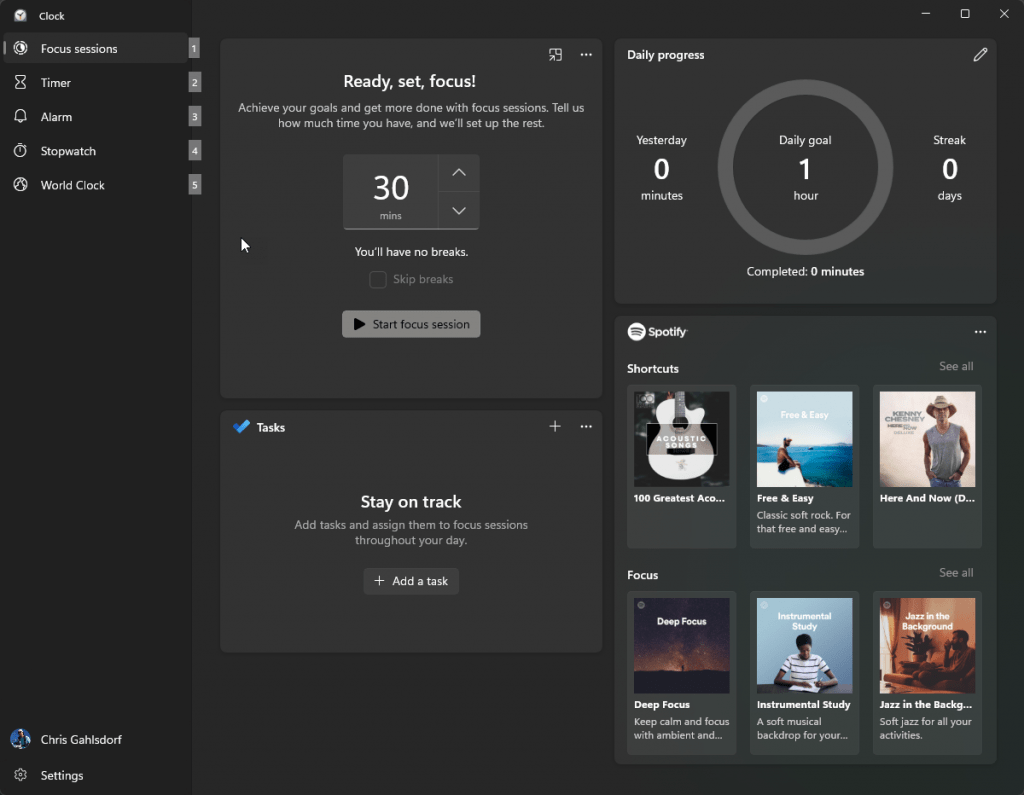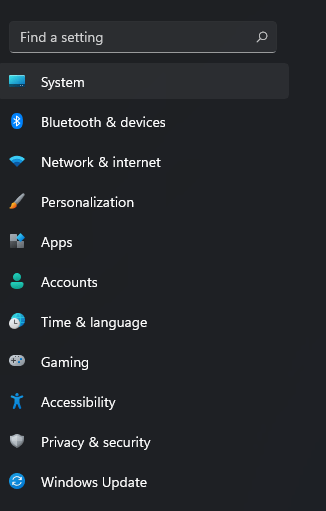Windows 11 is Here!
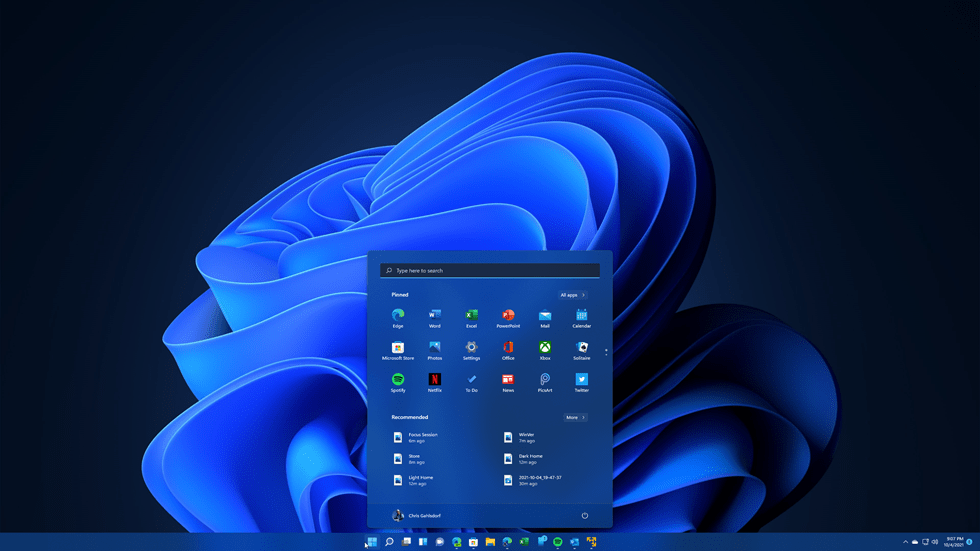
As we’ve known for about a month, today is Windows 11 Release Day! I have been testing Windows 11 as my daily driver for a little over 3 months. Using it on a couple desktops, laptops and virtual machines. This has been a very rapid rollout since Windows 11 was first revealed on June 25th. Some of that shows in this final shipping version but many features have been tested for a lot longer, we just didn’t know it at the time. In fact one of the biggest new features of Windows 11 (Widgets) has actually been in production for months. The “Weather Icon” on the taskbar in Windows 10 is actually the News & Interests flyout which is the basis of the Widgets pane. This is but one example of several where features were right there under our noses. I am disappointed with some of the fit and finish, especially in Dark Mode, but I expect these to get better over time. There is nothing like using a PC in low light when one of those white boxes burns your retinas, but I digress. While this isn’t a full review, I will leave that to the professional writers, I wanted to share my thoughts on the OS and how you can get started.
New Features
Windows 11 ships with several new features that are just awesome with one of my favorites being the snap layouts and snap groups. I especially like using the Snap Layouts on an ultrawide screen monitor where I can instantly make it feel like I have an additional monitor. Snap Layouts are accessible (and discoverable) via the “Maximize” button on any application. Simply hover your mouse over the button (Or power users WIN+Z and Windows will present different panes (See what I did there?) for you to place the app in. It will then let you pick other open applications to use as the other window panes. This creates a “Snap Group” of those apps which will let you go right back to that layout! So, when you get that phone call at work about the email you didn’t send… you can quick send the email and get right back where you were (or as Microsoft says, get right back into your flow).

The Start Menu received a complete makeover and is centered by default (a quick user preference to change). The focus for the Start Menu has changed from Live Tiles (Windows 8, 10) to Documents and Pinned Apps. The work flow takes a little bit to get used to but you will, and I think for the better. The Recommended section has helped me when I can’t remember if I was working on a PDF or a Word Doc but it surfaced right there for me. It’s a more productivity focused menu then superfluous one (although I must admit I used the weather and Photos Live Tiles – see widgets).
The Widgets Menu (Windows + W or the new icon on the taskbar) replaces the live tiles with more usable information. I’m not a huge fan of the “News” section as I find all too often it’s irrelevant or click-baity, but the first party Widgets so far have been really nice. The photos team even brought the “On this Day” feature of OneDrive to the Photos Widget. In a recent Windows Insider broadcast the team talked about future Widget ideas, as well as third party extensibility.
Virtual Desktops have been improved to the point where I see more average people exploring them. They are easily discoverable on the taskbar and allow the user to setup different desktops (or workspaces) depending on what tasks you are accomplishing. You can name them, choose different backgrounds and drag apps between them.
The input team has been very busy as well with new stylus support, improved touch keyboard (perfect for those 2-1s or tablets), new voice input anywhere in the OS using WINKEY+H, a new dock/undock experience and further refinements to the fun WINKEY+ PERIOD panel.
These are just some of the highlights that I have enjoyed, you may have your own list (Please don’t do 11, the are already too many of those).
New Apps
Microsoft has also started the process of refreshing the “in box” apps from Calculator to Paint, Notepad, Photos and even Clock. These apps have been updated with the Windows 11 style, and some have received new features or complete makeovers. One app that missed out on the “in box” treatment is the Mail and Calendar, though that is most likely in the works.
All of these apps are delivered via much more functional and open Microsoft Store. Seriously Store 3.0, as I will call it, is gorgeous. Just try some of the animations, I dare you. No longer will consumers need to confuse themselves with the various ways and types of “Store Apps.” We will even see Android apps appear via the Amazon App Store. It could truly become the one stop shop that Microsoft had hoped for with Windows 8.
Developers will be able to use whatever technology best suits the application versus being pigeon-hold into one type. It could be a traditional Windows Application or a Progressive Web Application (PWA) that runs on Android, iOS, MacOS, and Windows.
There is a new, faster, built-in Teams app meant to encourage Teams for Personal chats among family and friends. It’s a quick painless way to get up and running with a video call straight from your laptop. Think of it as the iteration of the “Meet Now” button added last year during the height of the global lock down.
Some Issues
As I mentioned there are some issues with Windows 11 that haven’t been addressed yet, but there are always issues to address. For me the biggest issues are consistency and some reduced functionality for power users. None of these issues are what we call “show stoppers” but they detract from the experience a bit. It reminds me of a project I did in middle school where I worked hard on pieces of it but then forgot the table of contents, so I had to hand-write them the day it was due (literally in class). I still look at that book and laugh at myself as it sticks out from the entire rest of the book. The rounded corners are a nice look, the dark mode is a sharp look but man does it stick out when something doesn’t match. The are already improvements towards a more consistent look that live in the dev channel (though it still has work to do). All of this can be fixed (including my desire to have the Task Manager Shortcut back on the Taskbar menu) at any point. We don’t have to wait until next year’s 22H2 Release of Windows 11, though I suspect that product will be even more polished.
The Rollout
Microsoft is starting to roll it out via Windows Update, shipping it on new PCs, and making it available via the web now. They also have the PC Health Check application available to help you evaluate your PC. They will be doing checks and presenting information via the Windows Update page on a Windows 10 device.
The rollout will take time while Microsoft watches for any problems that could cause a certain set of devices to be blocked until a fix is released. For advanced users you can use the link above to download an ISO file to manually upgrade. If you have to ask what an ISO file is then this method isn’t for you and please do it via the upgrade assistant or Windows Update.
For enterprise customers there are plenty of deployment options available via Group Policy, MEMCM, and Intune. Windows 11 is OPT-IN as of this writing for Windows Deployment Rings in Intune. This is great as no IT department wants to be caught surprised with a huge Windows 11 update hitting all their users at once.
Closing Thoughts
Windows 11 is here! The enthusiasm this has generated in the Windows Insider community has been palpable. I have seen it within the Windows Insider MVP program as well as the broader Windows Insider audience. This is the shot in the arm we needed, that Windows needed. It’s good to see Microsoft taking Windows seriously. I use this product every day, I have built my career on it. I have been enthralled with it since my dad brought home the Packard Bell with 3.1 on it. I care deeply about the past, present, and future of this product.
Go check it out! Let me know what you think in the comments below or on social media.
From here the view out my window looks bright and I hope it stays that way for years to come.